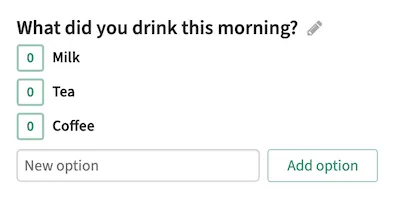Polls
Zulip makes it easy to create a poll. Polls in Zulip are collaborative, so anyone can add new options to a poll. However, only the creator of the poll can edit the question.
Create a poll
Section titled “Create a poll”- Open the compose box.
- Make sure the compose box is empty.
- Click the Add poll () icon at the bottom of the compose box.
- Fill out poll information as desired, and click Add poll to insert poll formatting.
- Click the Send () button, or use a keyboard shortcut to send your message.
- Open the compose box.
- Make sure the compose box is empty.
- Type
/pollfollowed by a space, and the question you want to ask. - (optional) Type each option on a new line.
- Click the Send () button, or use a keyboard shortcut to send your message.
Add options to a poll
Section titled “Add options to a poll”- Fill out the New option field at the bottom of the poll.
- Click Add option or press Enter to add the new option to the poll.
Edit the question
Section titled “Edit the question”- Click the pencil () icon to the right of the question.
- Edit the question as desired.
- Click the checkmark () icon or press Enter to save your changes.
Examples
Section titled “Examples”What you type
/poll What did you drink this morning?MilkTeaCoffeeWhat it looks like